简单几步创造冲击力震撼的动感效果

今天要分享的ps教程将会是很多同学喜欢的,这种动感效果会为你的照片和专题头图等设计增添很棒的效果!
本教程中我们将学习如何使用径向模糊滤镜来给照片添加运动效果。径向模糊的一个缺点是不能实时预览效果,不过没有关系,我们将使用智能对象和智能滤镜来解决这个问题,同时我们也会用到图层蒙版和渐变工具。
径向模糊可以在分分钟内为图片添加酷炫的运动效果哦!~
本教程ps版本为cs3及以上,我使用的是cs6。
这是本教程用到的图片素材snowboarder photo。

最终效果:

开始吧!
1、 将原素材图片转换为智能对象:
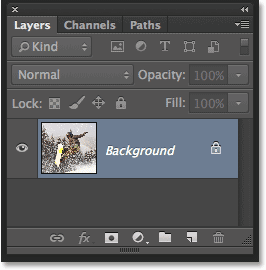
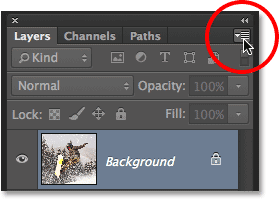
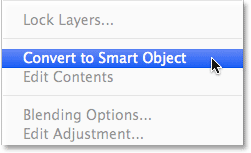
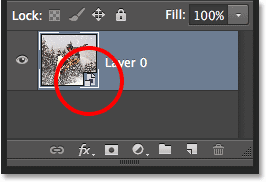
2、 使用径向模糊滤镜
滤镜→模糊→径向模糊,设置如下红色圆圈内数据:
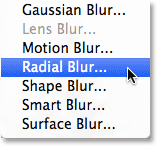
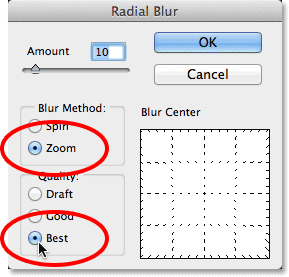
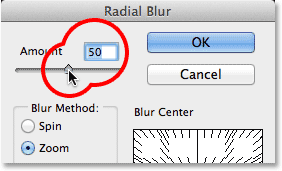
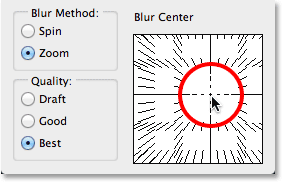
效果如下:
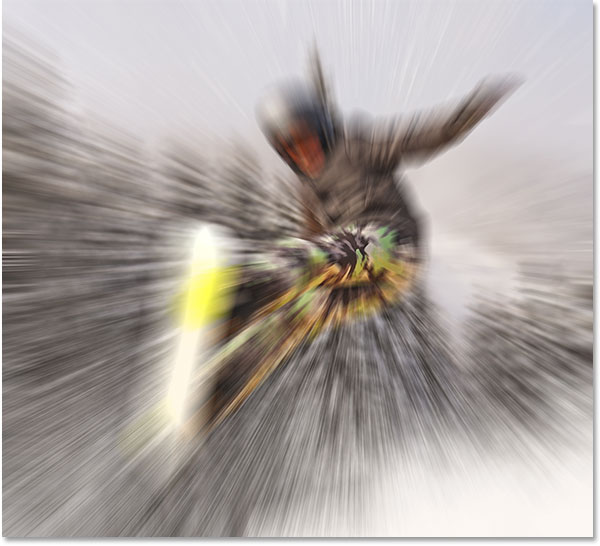
3、 重新打开径向模糊做调整
上面的模糊似乎还不是很完美,打开面板把中心点往上调一点:
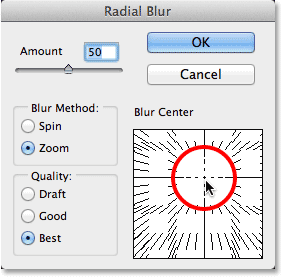
效果如下:
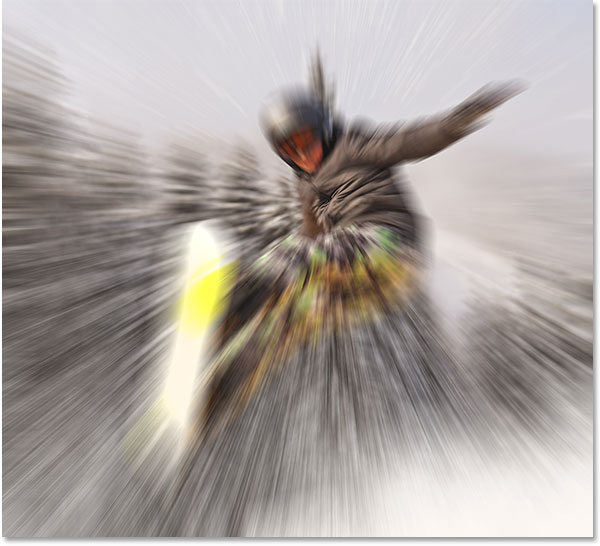
4、 选中智能滤镜蒙版
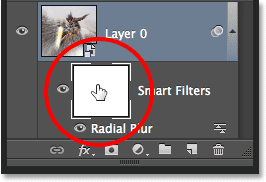
5、 选中渐变工具
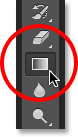
6、 选择径向渐变
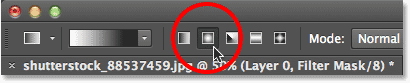
7、 选择黑白渐变
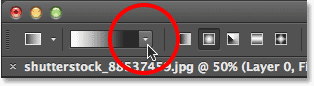
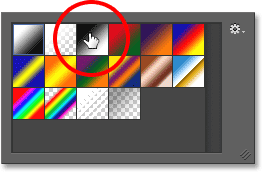
8、 按图示绘制渐变(记住此时图层面板被选中的是智能滤镜)
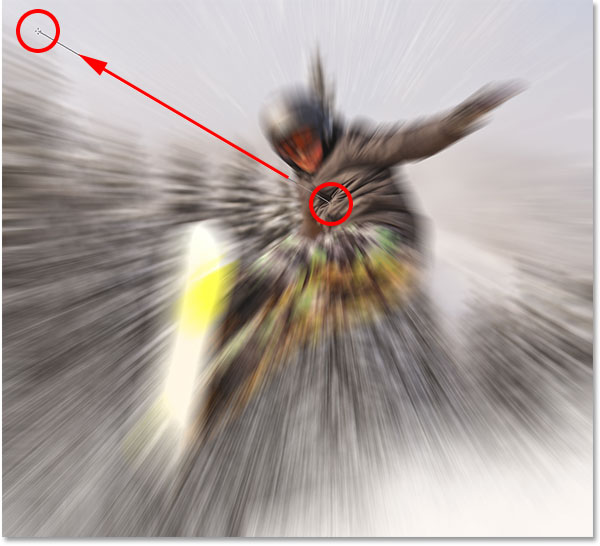
这个时候智能滤镜图层变成如下效果:
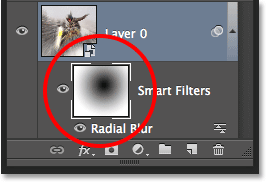
而图像的效果变成:

9、 降低滤镜的不透明度
双击所示图标,不透明度数值设置为55%
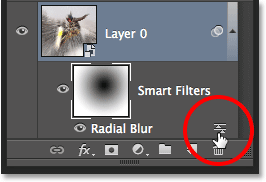
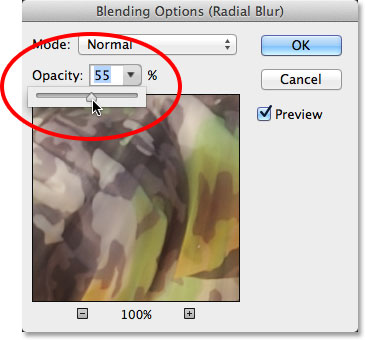
最终效果如下:








