photoshop制作个性肉质字体教程
![20101113124645607[1].jpg 20101113124645607[1].jpg](http://jy.sccnn.com/zb_users/upload/2013/12/2013121646364453.jpg)
效果展示:

破旧纹理 皮肤肌理 牛排 刀叉 多博伊字体 制作全过去记录: 步骤一:在Photoshop中创建一个新文档 让我们先在Photoshop中创建一个新文件。 因为我想创建一个可以作为桌面墙纸使用的图形,所以我设置大小为1920 × 1200像素的,当然你可以设置你自己喜欢的大小。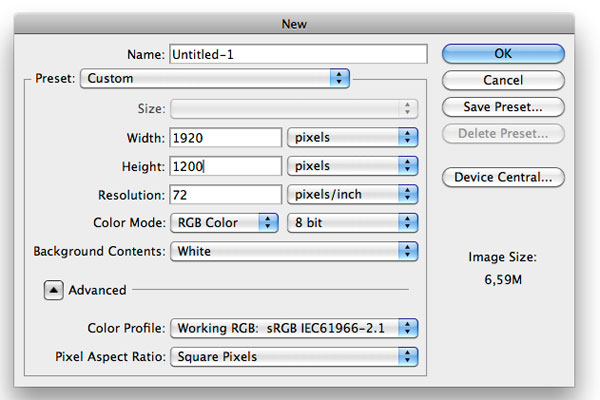
步骤二:创建一个径向渐变 现在我们新建一个图层,然后选择混合模式为渐变叠加,样式为“径向”,颜色从淡红色(#e45f5f)去一个暗红色(#7a2424)。
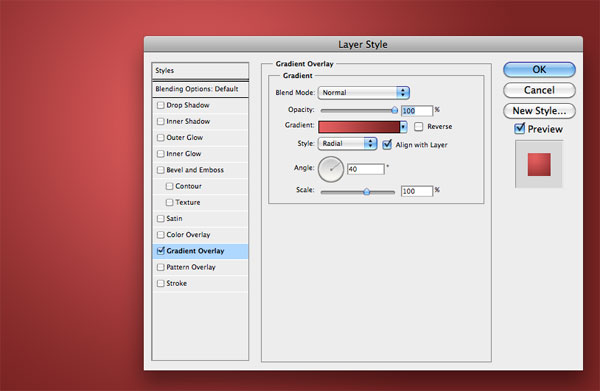
现在我们先不要关闭混合面板,然后我们点击图层拖动渐变,把高光往左移动,跟下图一样。
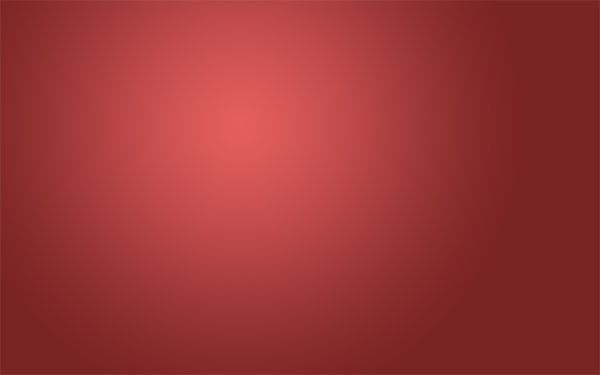
步骤三:添加一个纹理背景 下来我们为背景添加点纹理,下载地址,然后把图打开拖到画布,按CTRL+T调为画布大小。

现在设置图层的混合模式为叠加,不透明度为20%。
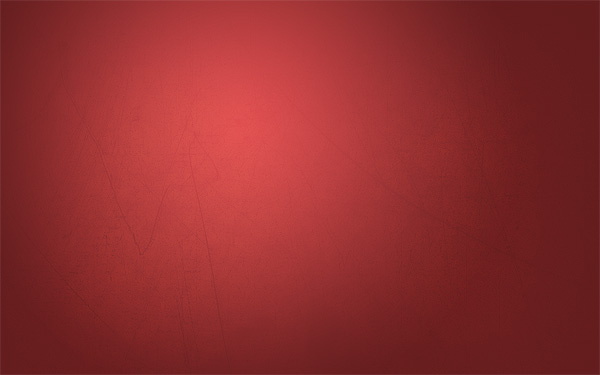
这我们在新建一个图层,选择画笔工具,选择柔软笔,在左边高光的地方点一两下,目的是把高光在强度加高,做完后在设置下透明度。
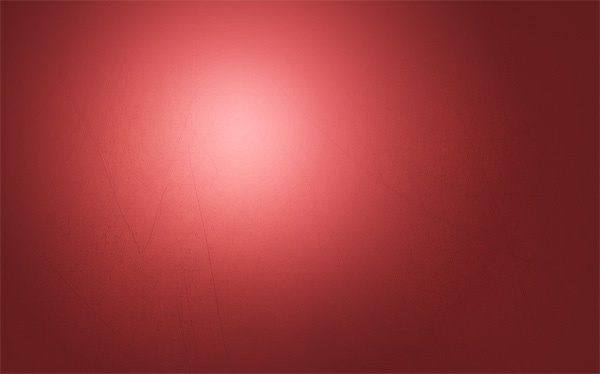
步骤四:添加文字 现在我们把文字加进去,字体下载 接着把文字添加混合选项,渐变叠加,颜色为#d19494和#ab6e6e。
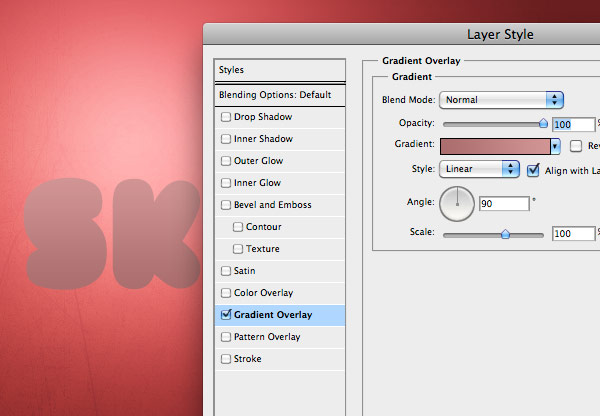
然后在添加一个阴影。颜色为#3f0202
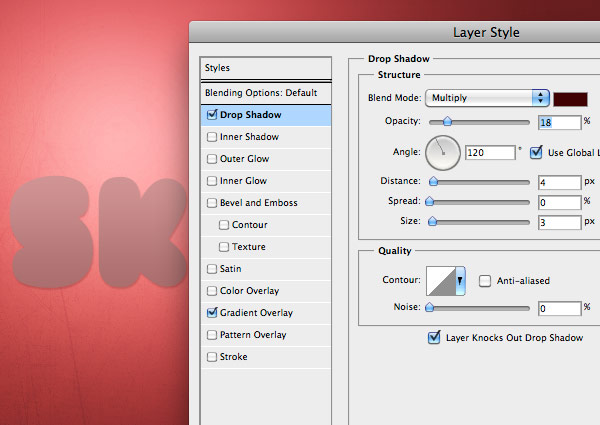

破旧纹理 皮肤肌理 牛排 刀叉 多博伊字体 制作全过去记录: 步骤一:在Photoshop中创建一个新文档 让我们先在Photoshop中创建一个新文件。 因为我想创建一个可以作为桌面墙纸使用的图形,所以我设置大小为1920 × 1200像素的,当然你可以设置你自己喜欢的大小。
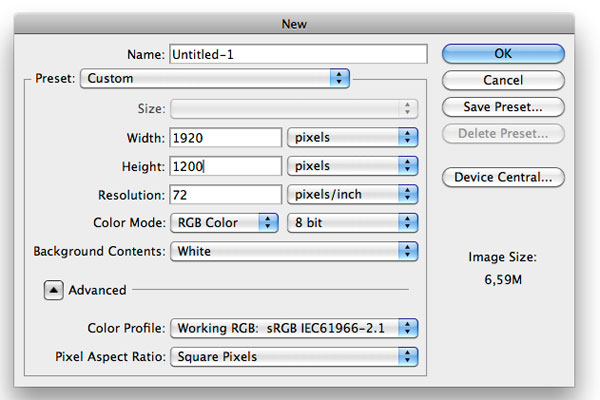
步骤二:创建一个径向渐变 现在我们新建一个图层,然后选择混合模式为渐变叠加,样式为“径向”,颜色从淡红色(#e45f5f)去一个暗红色(#7a2424)。
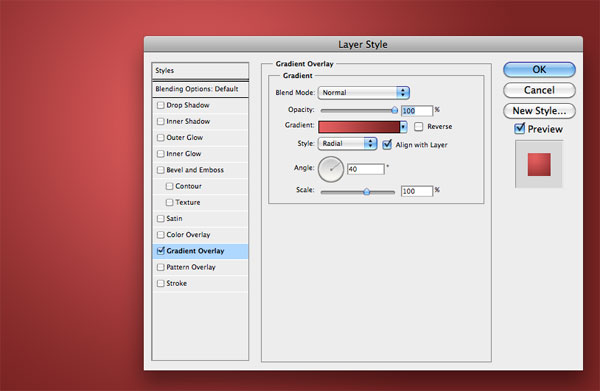
现在我们先不要关闭混合面板,然后我们点击图层拖动渐变,把高光往左移动,跟下图一样。
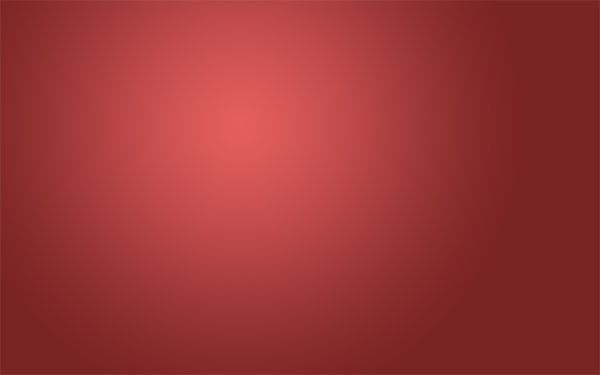
步骤三:添加一个纹理背景 下来我们为背景添加点纹理,下载地址,然后把图打开拖到画布,按CTRL+T调为画布大小。

现在设置图层的混合模式为叠加,不透明度为20%。
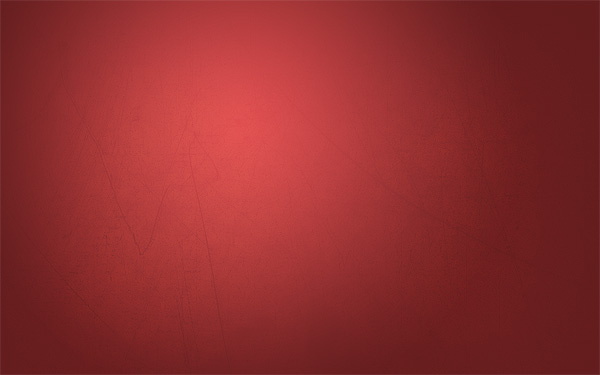
这我们在新建一个图层,选择画笔工具,选择柔软笔,在左边高光的地方点一两下,目的是把高光在强度加高,做完后在设置下透明度。
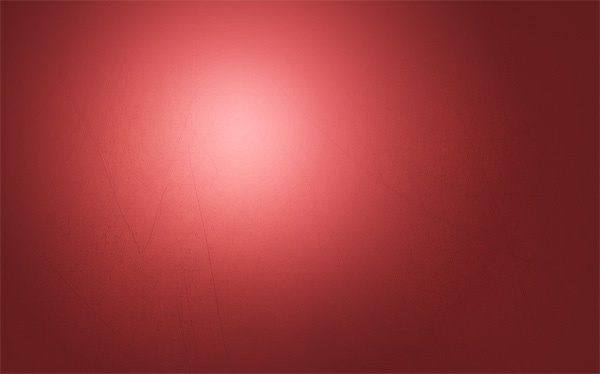
步骤四:添加文字 现在我们把文字加进去,字体下载 接着把文字添加混合选项,渐变叠加,颜色为#d19494和#ab6e6e。
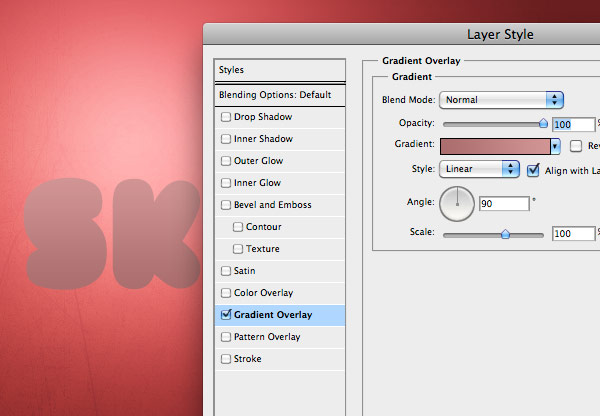
然后在添加一个阴影。颜色为#3f0202
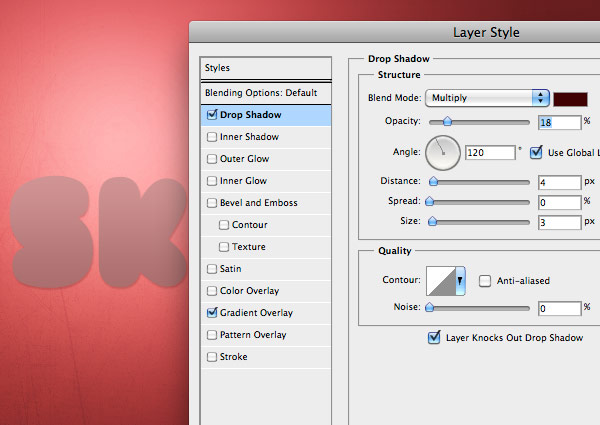
步骤五:添加皮肤纹理
我们把皮肤加入到画布里面去。皮肤下载
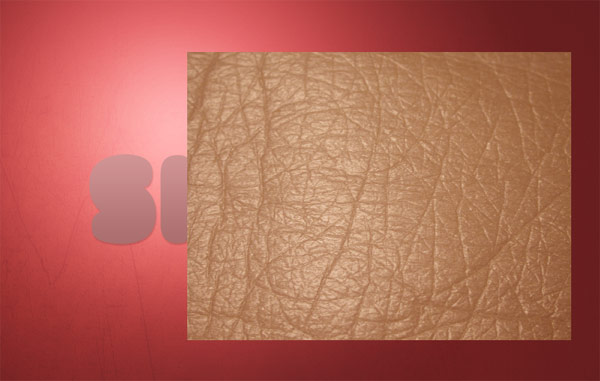
然后移动到第一个字母上面,调整大小,适当的删除一些部分。

这设置混合模式为叠加,这样就可以看到字了。

我们单击文字,把选取框选出来。在到皮肤上面按CTRL+J复制出字母大小的纹理。

步骤6:创建三维效果 将只依靠两个强大的Photoshop工具:加深工具和减淡工具手动绘制他的明暗关系,我们先加深边缘,然后下面箭头指向的地方曝光度为50%。
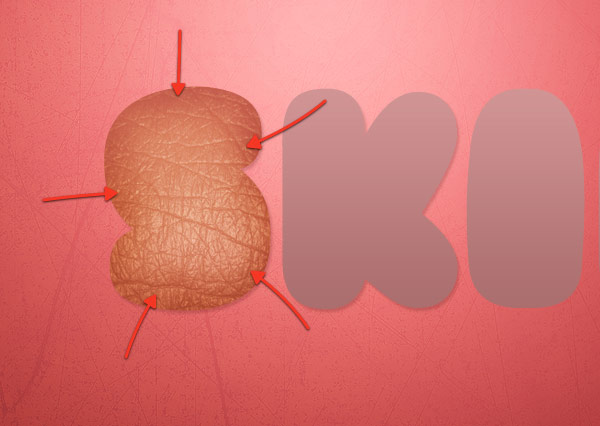
减小画笔大小,增加曝光。
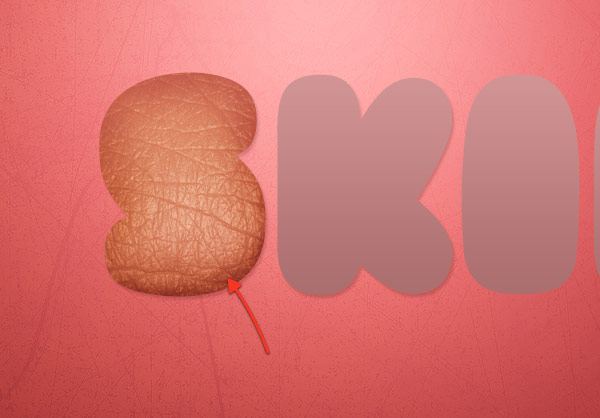
继续做下去,知道你自己满意为止,这里注意了。为什么要这么说,没个教程每个人做出来的效果基本都不一样,所以大家在学习每个教程的时候不要太在意效果图,因为这是实力教程,不是简单的。大家学会用工具和知道什么效果怎么做就可以了。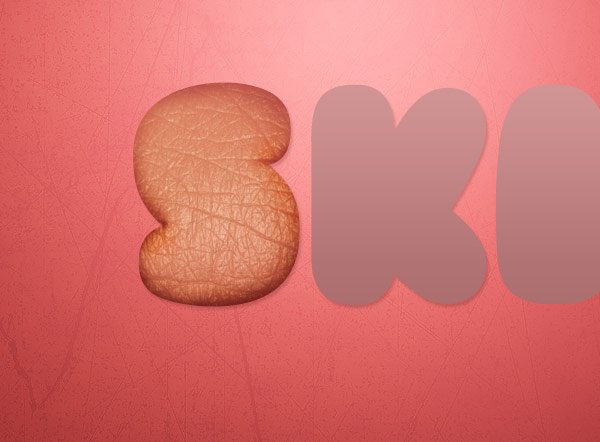
适用减淡工具在上下的两个中心地方点出高光。
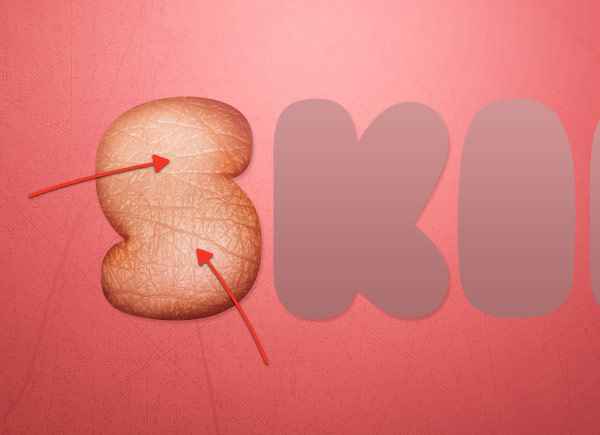
步骤七:制作剩下的字体。 通过上面的步骤,我们把剩下的字母都做了。

步骤八:分裂字母“i” 这里我们将制作文字的独特性,我们将把字母“I”做出肉肠。我们先把皮肤纹理层都隐藏起来。然后用选取工具选择I字母,前提是文字都是栅格化的。
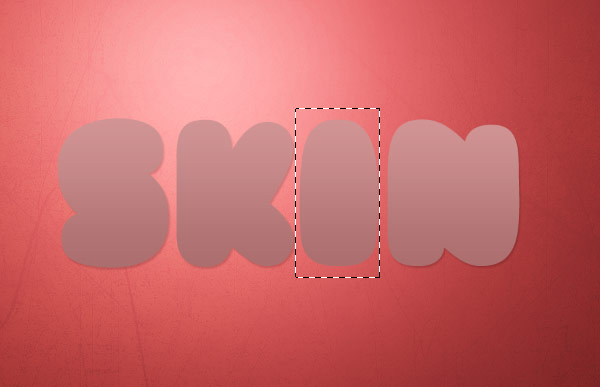
删掉I字母。把开始隐藏的皮肤“I”复制一个,在把所有的皮肤图层选取,按CTRL+E合并,在删掉中间的”I”,这样我们的就把“I”和其它的字分开了。
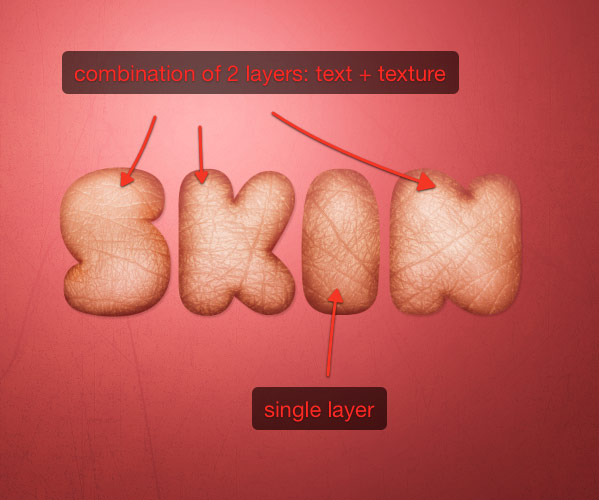
然后使用钢笔工具(P)来创建一个路径,画出英文字母“i”的上半部分。

CTRL+按回车换成选取。
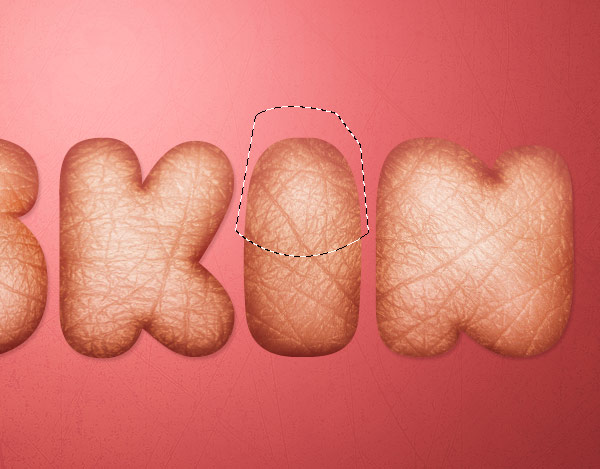
我们把选取出来的部分往上面移,在按CTRL+T变换一下。

我们把皮肤加入到画布里面去。皮肤下载
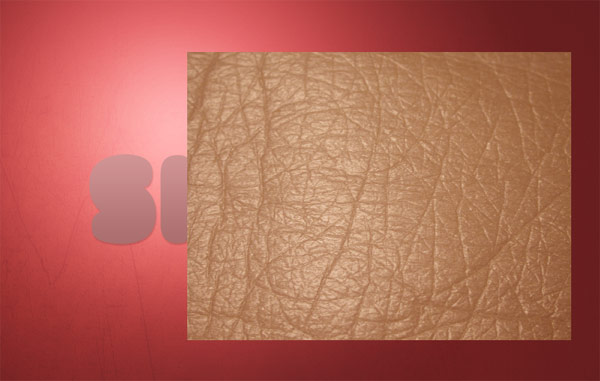
然后移动到第一个字母上面,调整大小,适当的删除一些部分。

这设置混合模式为叠加,这样就可以看到字了。

我们单击文字,把选取框选出来。在到皮肤上面按CTRL+J复制出字母大小的纹理。

步骤6:创建三维效果 将只依靠两个强大的Photoshop工具:加深工具和减淡工具手动绘制他的明暗关系,我们先加深边缘,然后下面箭头指向的地方曝光度为50%。
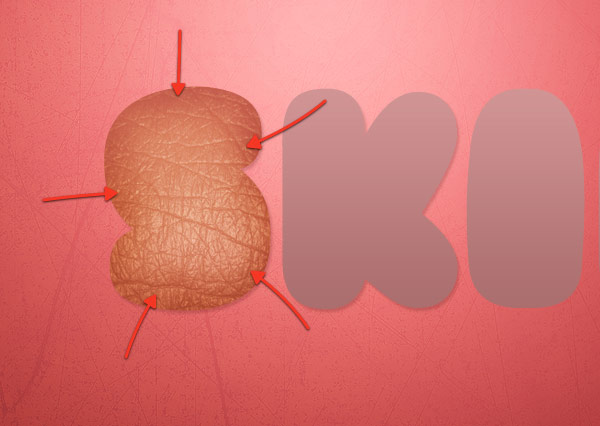
减小画笔大小,增加曝光。
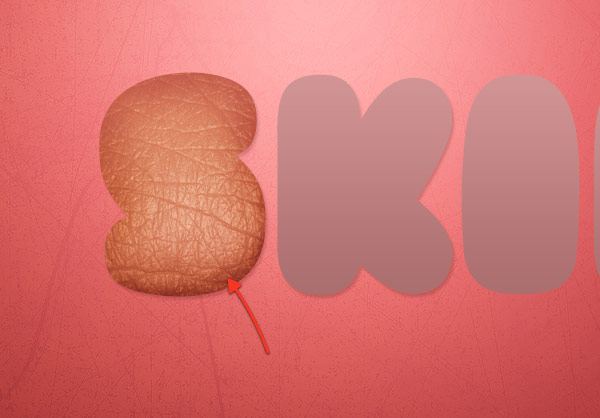
继续做下去,知道你自己满意为止,这里注意了。为什么要这么说,没个教程每个人做出来的效果基本都不一样,所以大家在学习每个教程的时候不要太在意效果图,因为这是实力教程,不是简单的。大家学会用工具和知道什么效果怎么做就可以了。
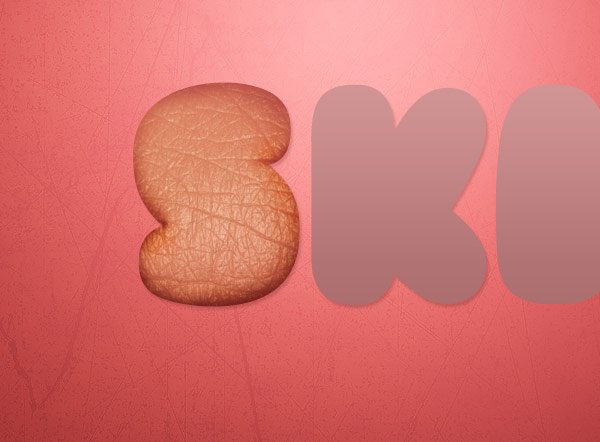
适用减淡工具在上下的两个中心地方点出高光。
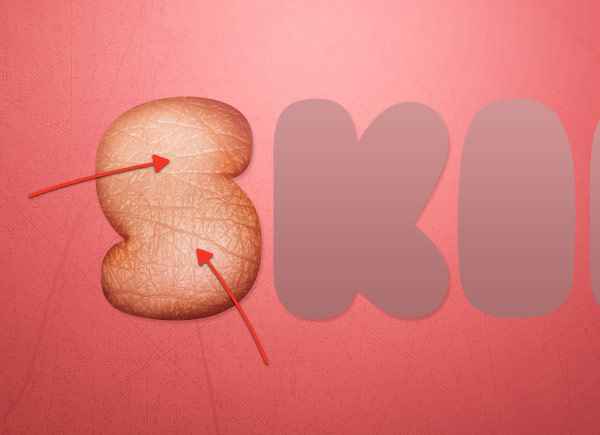
步骤七:制作剩下的字体。 通过上面的步骤,我们把剩下的字母都做了。

步骤八:分裂字母“i” 这里我们将制作文字的独特性,我们将把字母“I”做出肉肠。我们先把皮肤纹理层都隐藏起来。然后用选取工具选择I字母,前提是文字都是栅格化的。
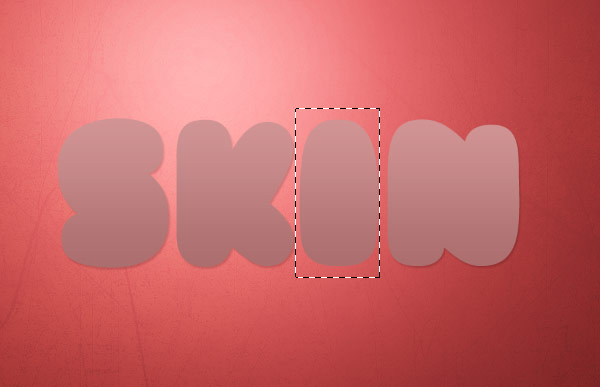
删掉I字母。把开始隐藏的皮肤“I”复制一个,在把所有的皮肤图层选取,按CTRL+E合并,在删掉中间的”I”,这样我们的就把“I”和其它的字分开了。
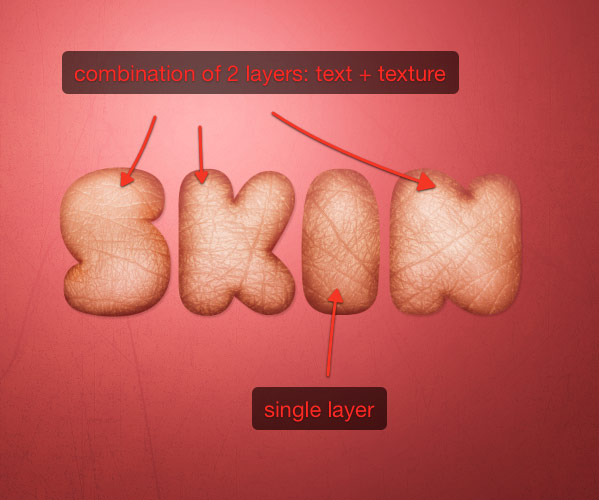
然后使用钢笔工具(P)来创建一个路径,画出英文字母“i”的上半部分。

CTRL+按回车换成选取。
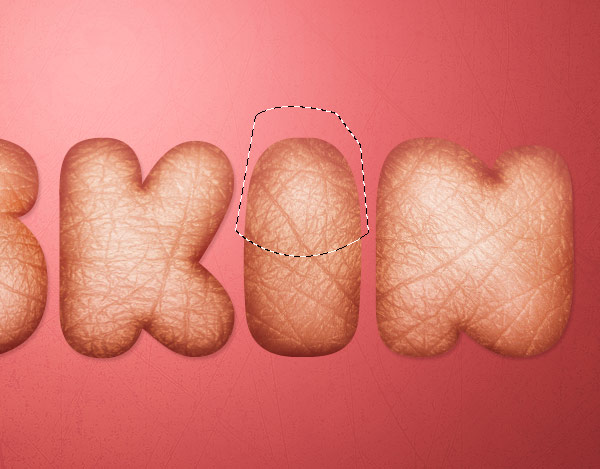
我们把选取出来的部分往上面移,在按CTRL+T变换一下。

步骤九:添加肉
放入素材,牛排放进去。素材下载,然后钢笔工具按下面的效果选取出来。 
现在复制并粘贴到画布,然后拖到制作画布里面。按CTRL+T变换下和调整成如下: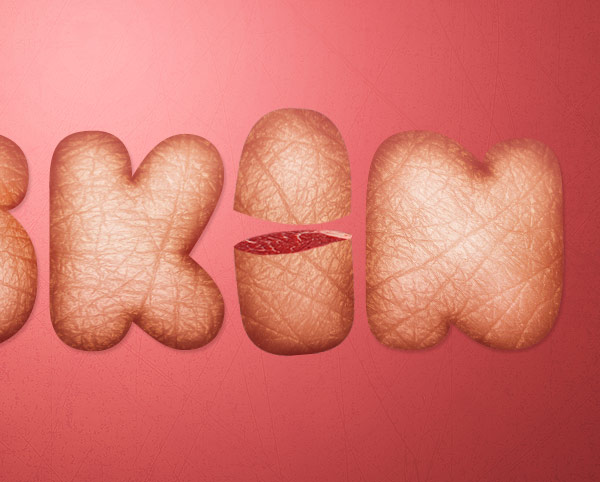
步骤10:添加餐具 把我们的素材放进画布,下载地址
步骤11:修饰餐具 把叉移动到S字,如下,添加一个图层蒙板层,使用画笔工具,100%硬度,在叉的上部画出被戳的效果。 
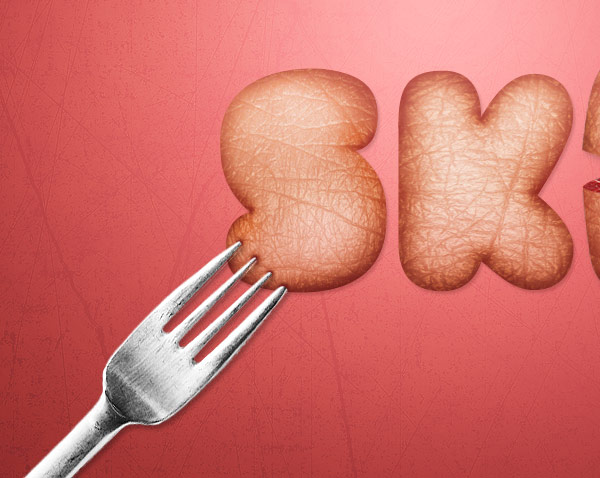
步骤12:增加的对比 最后我们把整个画布的对比加强,选择图层>“新调整图层”>渐变映射,白到黑,设置图层的混合模式为叠加,不透明度为20%。 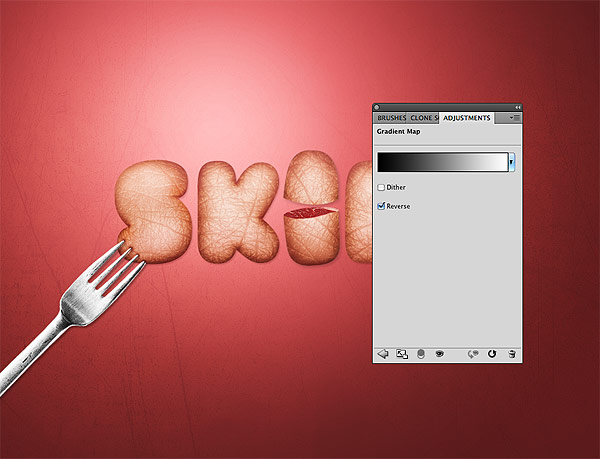
完成作品的制作:







