ps设计打造个性水晶纽扣或徽章效果
![43416598883b3b9a9c6a59610f1eab51[1].jpg 43416598883b3b9a9c6a59610f1eab51[1].jpg](http://jy.sccnn.com/zb_users/upload/2014/8/2014081558073361.jpg)
来源:站长图库
先上效果图:

1、新建文件夹,填充黑色背景,再画一个圆,我用绿色填充。
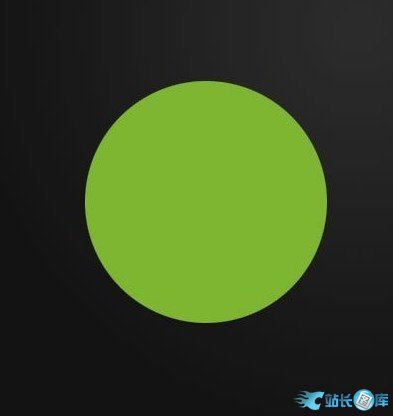
2、下一步,我们要应用一些图层样式。我们分别使用投影、内阴影和内发光。此外还一个微妙的渐变叠加,这样使它看起来更有立体感,虽然网上有很多类似的素材,但还是自己动手做事最好的了。
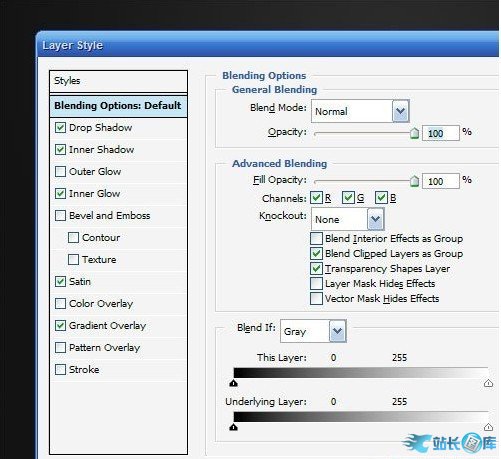
3、内阴影参数
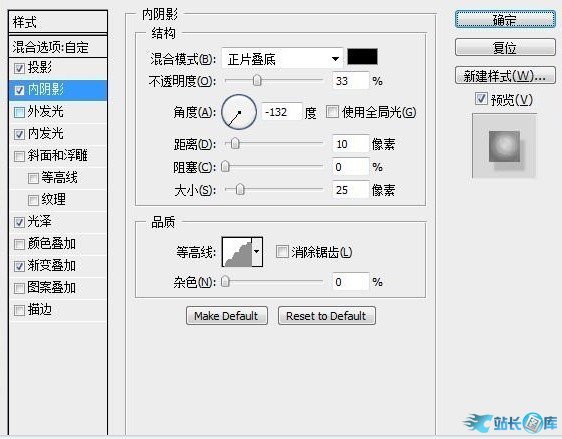
内发光参数
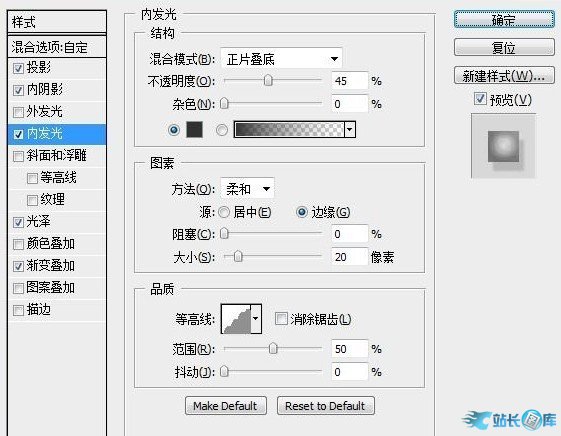
光泽参数
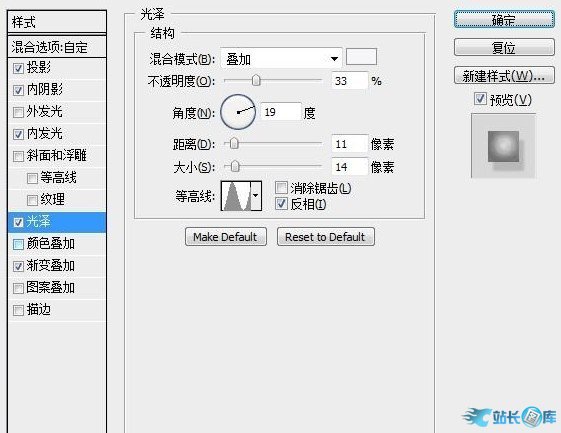
渐变叠加参数
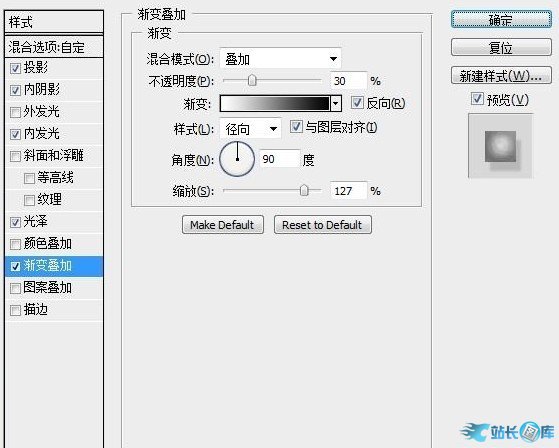
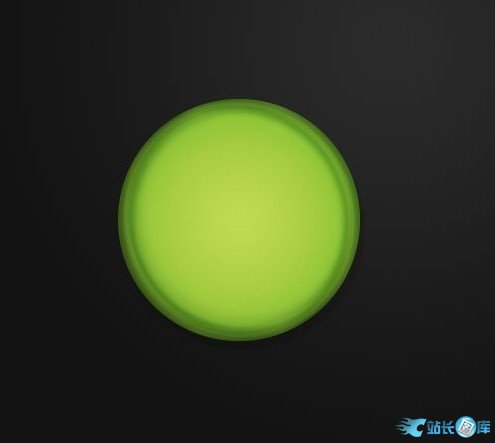
4、下一步用圆形选区工具,画一个椭圆(如图所示),创建一个新层,画一个从白到透明的径向渐变。注意要拖动渐变。当你完成后,旋转约30度的椭圆。这是我们主要的亮点。
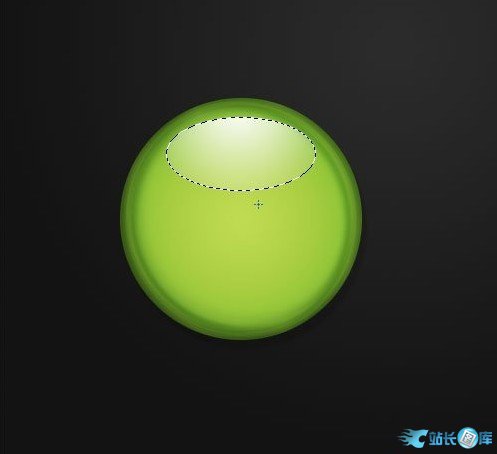
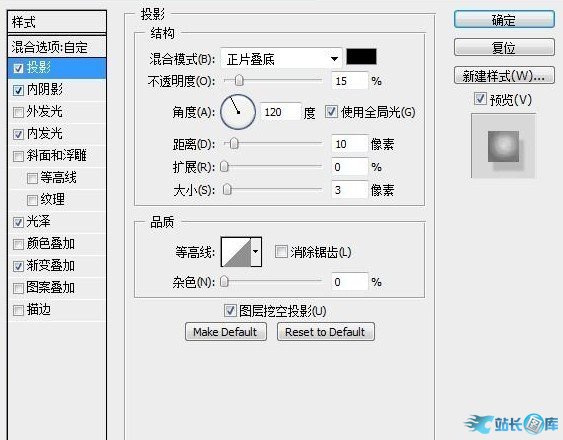
5、现在复制亮点层,然后按住ctrl键并单击以选中它的像素上的第二个亮点层。然后按下和向左箭头几次,然后按删除。(如图所示)
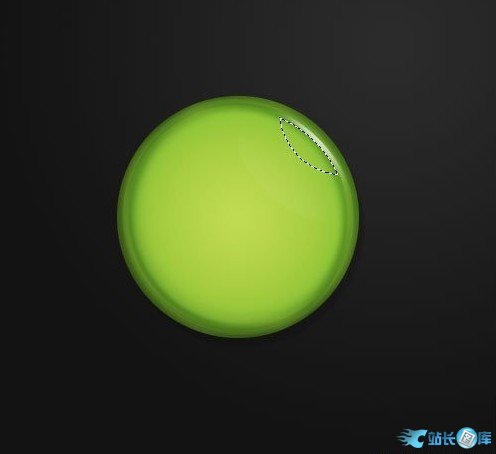
6、切换回你的第一亮点层。然后重复第二个亮点和旋转左下方所示。现在,你有你的按钮样式!
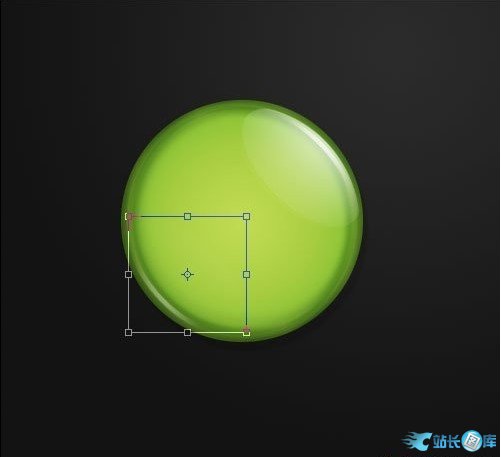
7、接下来这一步很重要,设置填充为0%,这样就只有光泽没有颜色了,便于下一步操作填充设置。
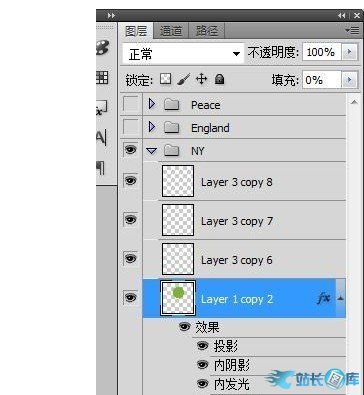
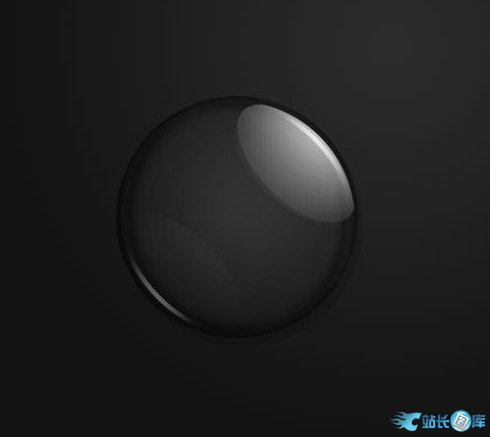
8、随便选一张图片,做徽章的背景。

9、按住ctrl键并点击圆圈层得到选区,然后按shift+i反选,去掉多余的

10、然后你可以选择一些你自己喜欢的图片,制作一些你自己的个性徽章。








